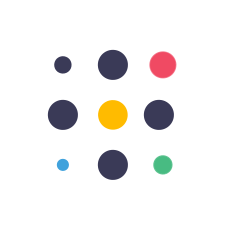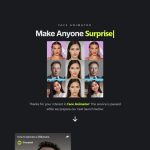How to Reach 2.7 Billion Audiences With 1 AI Tool ( AI Video Generator )
#wondershare #wondersharevirbo #ai #aivideo #aivideoediting #aivideoeditor #artificialintelligence #virbo #aiinfluencer #aivideogenerator
Generate AI Video in Minutes:
Sign Up to Win $50: https://gleam.io/tRIUL/virbo-email-sign-up-contest-50-giveaway
My Video Editor :
My YouTube SEO Tool : https://vidiq.com/aitoolsarena
Video Elements : https://1.envato.market/c/2663120/298927/4662
FREE Canva Pro 30 Days Trial : https://partner.canva.com/NKB9B7
AI Tools Directory : https://aitoolsarena.com
Did you know that in 2023, YouTube’s active users surpassed 2.7 billion? What’s fascinating is the linguistic diversity among the top 10 user countries. The United States, an English-speaking country that ranks 2nd in the top list, only had 246 million users. From this data, we realize we can take advantage by targeting not just the other top 9 countries but perhaps even the top 20 as our audience. This strategy isn’t just for your content creation, it’s a gateway to your global business expansion. However, the challenge lies in managing expensive multilingual talent, translators, costly equipment, and, of course, expensive editing resources. But there’s good news! Since my last video about Wondershare Virbo, this AI tool has improved significantly, so we can use it for this purpose. Virbo AI has added numerous features. In this video, I will not only show you the translation feature but also quickly demonstrate how to leverage other new features for more creative and easier AI video creation. Ready to expand your reach? Hit the subscribe button, like this video, and let’s dive in!
Part 1: Account & Basic Use
To save our time so I can deliver more information, if you are new to Virbo AI, pause this video, go to my channel, and type ‘Virbo AI’. You can learn how to create a Virbo account and use basic features from this video.
Part 2: AI Video Translator
This AI video translator feature can take your content creation and business to the next level. Understanding how this video translator works will enable you to create your own videos or offer video translation services to generate income. Here are some use cases to inspire you:
- Advertising: With Virbo AI, you can create advertising videos in multiple languages, maximizing engagement through localized content.
- Content Creation: With Virbo AI, you can bridge linguistic gaps and foster broader connections with international viewers.
- Global Corporate Communication: With Virbo AI, you can create training and development materials, customer service guides, and product demonstrations in multiple languages to optimize corporate interactions efficiently.
- Educational Video: With Virbo AI, you can create educational content for multilingual students, making it easier for them to follow your guide in their first language.
- Entertainment Video Creation: With Virbo AI, you can create localized movie clips, interviews, and podcasts.
In this example, I will demonstrate how to use this translator feature to create a multilingual tutorial video. My original video is in English, and I will show you how I can easily create a multilingual version with ease. The results will follow this step-by-step guide.
Here’s a quick guide on how to translate your video into any language. First, open your Wondershare Virbo AI app. From the home screen, select the ‘Video Translator’ option. Click the ‘Upload’ button and choose your video. After that, set the original language and select your target language. From the translated audio, you can choose your preferred AI voice. To generate subtitles for your target language, select the ‘AI Generator’ option. If your original video contains any music, check the ‘Keep Original Background Music’ option to retain it. Once everything is set, click the ‘Translate’ button to start translating your video. After the translation process is complete, click the ‘Download’ button to save your final AI video. Here are the video results from this chapter.
Part 3: 4K Real-life AI Avatar
As you can see, my intro video was created using this feature. With this new feature, you can create videos with ultra-realistic avatars and backgrounds. To use this feature, go to the ‘Fixed Background’ menu and select your preferred template by clicking the ‘Create Video’ button. You can continue the video creation using a text or audio script, as I explained in the previous chapter. Here is the result video from this chapter.
Part 4: Audio to AI Video
Yes, now you can create a new AI video with just an audio file. Here’s a quick guide on how to do this. Open your Virbo app. Select your AI model and click the ‘Create Video’ button using your preferred video format. After the editor page opens, click the ‘Audio Script’ option. You can use an existing audio file or click the ‘Online Recording’ button to record a new one. In this example, I’ll show you how to generate an AI video using an existing MP3 file. Click the ‘Upload Audio’ button and select your audio file. Select the original language from the language option and click ‘Apply’ to continue. Virbo AI will then transcribe your audio and provide the script in the script editor, where you can make any changes if needed. Continue editing your AI video by changing its background, adding objects, music, or external assets if needed. Make sure to turn on the ‘Subtitle’ option to generate video subtitles. After everything is set, click the ‘Export’ button to generate your AI video. Once the generation process is complete, click the ‘Download’ button to save your final AI video. Here is the final result from this chapter.
Part 5: Video to AI Video
Use this feature to generate a new AI video from an existing video. Here’s a quick guide on how to do it. Open your Virbo app. Click Talking Photo Menu. Select your AI model and click the ‘Create Video’ button using your preferred video format. After the editor page opens, click the ‘Audio Script’ option. Now select the ‘Extract Audio’ option. Select your source video. Choose the original language from the language option and click ‘Apply’ to continue. Virbo AI will then transcribe your audio and provide the script in the script editor, where you can make any changes if needed. Once everything is set, click the ‘Export’ button to generate your AI video. After the generation process is complete, click the ‘Download’ button to save your final AI video. Here is the final result from this chapter.
Thank you for watching this Wondershare Virbo AI tutorial. Let me know in the comment section if you want more Virbo AI tutorial videos. See you in the next AI video tutorial and bye-bye!
The post How to Reach 2.7 Billion Audiences With 1 AI Tool appeared first on AI Tools Arena.