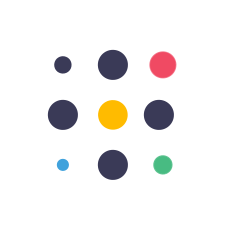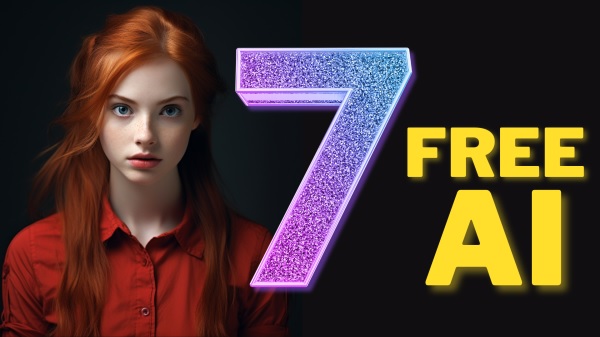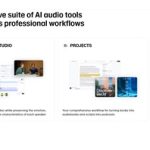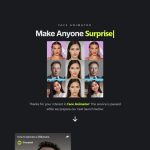7 Free AI Tools : Free AI Website Builder, Free AI Art Generator & Free AI Music Generator Tutorial. #ai #artificialintelligence #freeai #aitools #aiwebsitebuilder #aiart #aimusic #aiwebsite
7 Free AI Tools : https://aitoolsarena.com/other/7-free-ai-tools-ai-website-image-music-generator
Canva Pro 30 Days Free Trial : https://partner.canva.com/NKB9B7
My AI Avatar Generator : https://www.synthesia.io/?via=aitoolsarena
My Text To Speech : https://get.murf.ai/we2aigmo0ewf
My YouTube SEO Tool : https://vidiq.com/aitoolsarena
Video Elements : https://1.envato.market/c/2663120/298927/4662
My Video Editor :
In this quick AI tutorial, I will show you how to use 7 free AI tools to create websites, music, and images in an easy and quick way. On average, it only takes 1 minute to learn each AI tool and show you the results. So, let’s get started!
Part 1: Free AI Website Builder 1
The first AI website builder is LampBuilder AI. LampBuilder provides a forever-free plan. Visit the LampBuilder website; you can find the link in this video’s description. Click the “Sign In” button, enter your email address, and then click “Sign In with Email.” This website will send a login link to your email. After logging in using the link, you can start creating your website. Enter your startup or company name, provide a brief description, and click the “Generate” button to begin generating your website. Click the “Edit” button to make changes. To adjust your theme color, click the “Colors” icon. You can also change your website’s images by selecting a new image source under the “Image” menu. In this example, we will use AI-generated images. Choose the AI-generated option and click the “Regenerate All” button to create new AI images for your website. You can also make changes to each part by clicking the “Edit” button. Finally, click the “Publish” button to publish your website. You can use your custom domain, or you can use LampBuilder’s subdomain for free. Simply type your desired subdomain name and click “Publish” to make your website live.
Part 2: Free AI Website Builder 2
The second AI website builder is Framer AI, which also offers a free plan. Visit the Framer AI website; you can find the link in this video’s description. Navigate to the pricing menu and select the “Try for Free” button. Continue by using your Google or email account for registration. After completing the registration process, start creating your AI website by explaining the type of website you want to create using natural language in the prompt bar. Click “Start with AI” and wait for the generation process to complete. After generating, Framer AI will ask you to enter your free Framer subdomain. Click “Not Now” to skip this step or type your desired subdomain and click “Publish” to set your Framer subdomain. Switch to view mode by selecting the hand button. To edit your website, switch to edit mode by clicking the pointer button. Select the website part you want to change, and you can edit all components from the right panel menu. After finishing your edits, click the “Publish” button to publish your final website.
Part 3: Free AI Music Generator 1
The first AI music generator is Music Star AI. To start using this tool, go to the Music Star AI website; you can find the link in this video’s description. Click the “Try Free” button, then click “Sign Up” to continue and fill in the necessary information. After logging into your Music Star dashboard, navigate to the music menu. Select your preferred music genre and click the “Generate” button to start generating your AI music. If you like the result, click the “Download” button to save your AI-generated music.
Part 4: Free AI Music Generator 2
The second free AI music generator is Media io. Visit the Media io website; you can find the link in this video’s description. Select the “Audio” menu and choose “AI Music Generator.” After that, click the “Sign Up for Free” button, and you can continue using your Google, Facebook, Twitter, Apple, or any email account. After the registration process is complete, click the “Generate Music Now” button. Choose your desired mood, style, and music length, then click “Create Music” to start generating your AI music. If you like the result, click the “Download” button to save your AI-generated music to your local computer.
Part 5: Free AI Image Generator 1
The first free AI image generator is Ideogram. Visit the Ideogram website; you can find the link in this video’s description. Click the “Login” button, and you can continue using your Google account. To generate AI images using this free AI tool, set your image aspect ratio. After that, you can choose your image style from existing styles or simply type your prompt in the prompt box and click the “Generate” button to create your AI images. Ideogram will provide you with four AI image results. Choose the best image you want and click the “Download” button to save your AI art.
Part 6: Free AI Image Generator 2
The second AI image generator is Craiyon AI. To use this AI tool, visit the Craiyon AI website; you can find the link in this video’s description. Click the “Sign Up” button, and you can continue using your Google or any email account. To generate free AI images using this AI tool, log in to the Craiyon dashboard. Select your preferred art style, write your prompt, and click the “Draw” button to start generating your AI images. Choose the image you want, and click the “Download” button to save it to your local computer.
Part 7: Free AI Image Generator 3
The third image generator is Night Cafe. Visit the Night Cafe AI website; you can find the link in this video’s description. Click the “User” button and select “Login.” You can continue using Google or Facebook accounts. After logging in to your Night Cafe AI dashboard, click the “Create” button to start generating your AI images. You can switch from normal to advanced mode using the mode toggle button. Then, select your AI model from the list. In this example, we will use the SDXL 0.9 model. Next, type your prompt in the prompt box. Select the number of images you want to generate in a single process, choose the runtime mode, aspect ratio, and overall prompt weight. Click the “Create” button to start generating your AI images. Confirm your selection, choose the best image, click the option button, and select “Download” to save your AI art.
Thank you for watching. Don’t forget to check out another artificial intelligence video on our YouTube channel. See you!
The post 7 Free AI Tools : AI Website Builder, AI Art & AI Music Generator appeared first on AI Tools Arena.