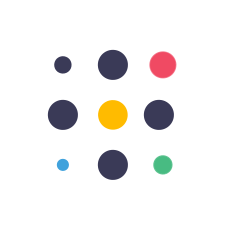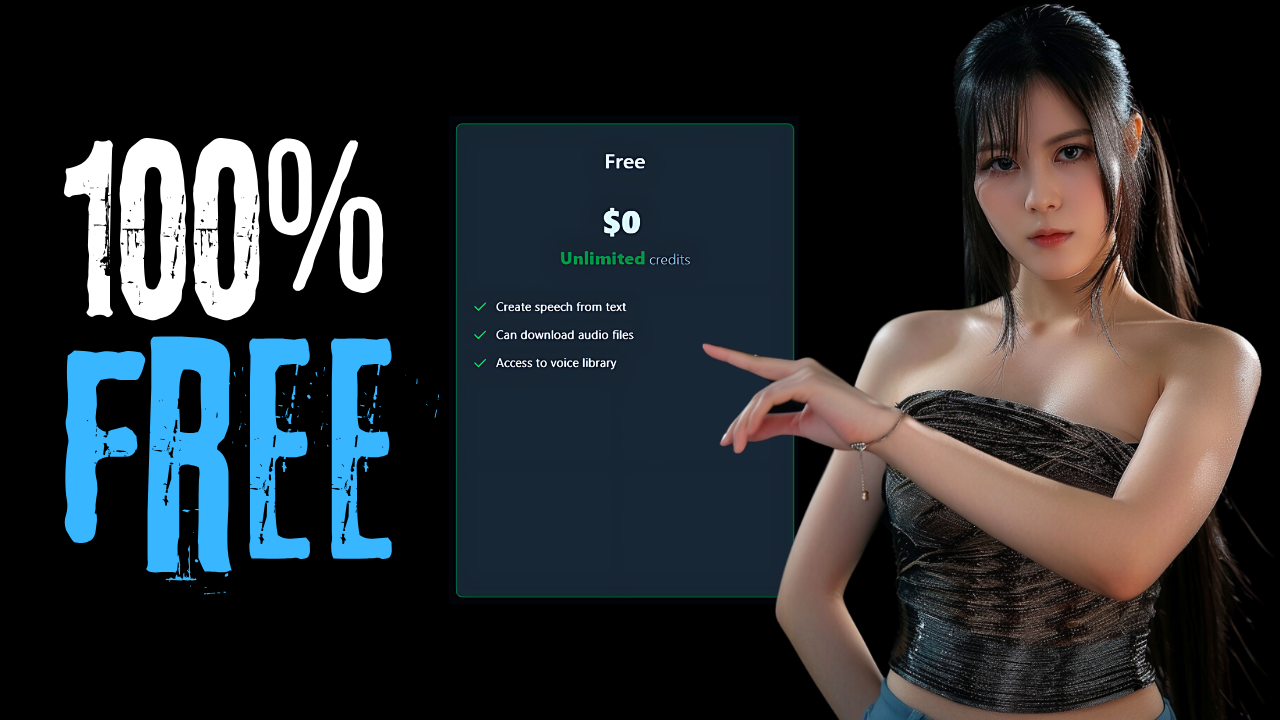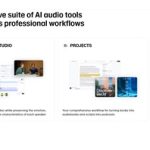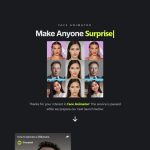In less than 4 minutes, we will test a 100% free AI text-to-speech tool. Not only that, we will also learn how to translate to another language. So, lets get started!
Part 1: Register
Go to the Free TTS Open AI official website. You can find the link in the video description. Click the “Sign In” button to continue. You can register using your email or Google account. A safety reminder: Always use your secondary Google account when trying out new websites, tools, or services. This helps protect your primary account and personal information from potential risks.
Part 2: Unlimited Free Text-to-Speech AI Test
After logging into your dashboard, you can test AI voices from the voice window. Click the play button to listen to the selected AI voice. You can also filter voices by gender, age, or accent style. If you can’t find the voice in the Open AI voices tab, try searching for another voice in the system tab or voice library menu. Now, let’s test this unlimited free text-to-voice function. Type or paste your text into the input text section. Next, select the AI voice style you want. Continue by setting the voice speed and output quality. After everything is set, click the “Create Speech” button to generate your AI voice. Here is the output result from this part. Click the “Download” button to save the AI voice to your local computer. Now, let’s check our free credits status. And yes, the unlimited status is still there. That means this tool is completely free until this video is published.
Part 3: AI Voice Translator
If you want to translate a script or article into another language, you can use Docs Trans GPT. To access this website, click the “Translate” link from the top menu. Click the “Sign In” button to continue. You can register using your email or Google account. Type or paste your text into the text area. Continue by selecting the translation domain, tone, and writing style. Now, select the output language from the list. Click the “Translate” button to start translating your text. Copy the translation result and return to the TTS Open AI website. You can convert the translated text to voice format. In this example, we will need a Japanese AI voice. You can search for the language you want from the search bar. Click “Create Speech” to generate your AI voice. You can also access the output file from the history page. Here is the voice result from this part.
Thank you for watching this free AI text-to-speech tutorial. Let me know in the comments section what kind of topic I should cover in my next video. Don’t forget to visit our channel for more cool AI tools tutorials.
100% FREE Text To Speech AI : UNLIMITED Credits! In less than 4 minutes, we will test a 100% free AI text-to-speech tool. Not only that, we will also learn how to translate to another language. #texttospeech #texttospeechai #ai #artificialintelligence #freeai #aitools
 100% FREE Text To Speech AI: https://aitoolsarena.com/text-to-speech/free-text-to-speech-openai
100% FREE Text To Speech AI: https://aitoolsarena.com/text-to-speech/free-text-to-speech-openai
 FREE Canva Pro 30 Days Trial: https://partner.canva.com/NKB9B7
FREE Canva Pro 30 Days Trial: https://partner.canva.com/NKB9B7
 Wondershare Filmora: https://bit.ly/try-filmora
Wondershare Filmora: https://bit.ly/try-filmora
 My AI Avatar Generator: https://aitoolsarena.com/best-ai-tools/ai-avatar-generator
My AI Avatar Generator: https://aitoolsarena.com/best-ai-tools/ai-avatar-generator
 My YouTube SEO Tool: https://vidiq.com/aitoolsarena
My YouTube SEO Tool: https://vidiq.com/aitoolsarena
 My AI Text To Speech: https://elevenlabs.io/?from=partnerorr85
My AI Text To Speech: https://elevenlabs.io/?from=partnerorr85
 My Video Elements: https://1.envato.market/c/2663120/298927/4662
My Video Elements: https://1.envato.market/c/2663120/298927/4662
 AI Tools Directory : https://aitoolsarena.com
AI Tools Directory : https://aitoolsarena.com
The post 100% FREE Text To Speech AI : UNLIMITED Credits! appeared first on AI Tools Arena.