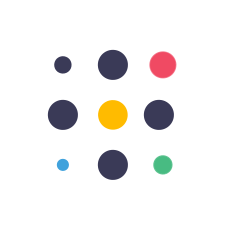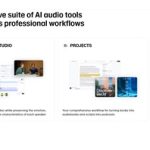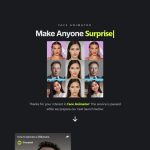AI Video Generator Use Cases : Edit & Create Viral Meme Videos. Discover how to use AI video generators to create viral meme videos with Luma AI! In this video, we provide a step-by-step tutorial on using Luma’s Dream Machine AI for video editing and meme creation. Plus, see the compilation of my funny AI prompting fails! #aivideogenerator #aimemes #aimeme #texttovideoai #imagetovideo #memetovideo #ViralMemes #VideoEditing #HowToIn5Minutes #AI #MemeVideos #ContentCreation
 Key Points:
Key Points:
 Create viral meme videos with Luma AI
Create viral meme videos with Luma AI
 Step-by-step guide for using Luma AI video generator
Step-by-step guide for using Luma AI video generator
 Tips for editing videos and creating new scenes
Tips for editing videos and creating new scenes
Create Viral Content with AI: A Comprehensive Guide to Using Luma’s Dream Machine
Creating a music video entirely with AI is a remarkable feat, but making it go viral can be a challenge. To understand how to leverage Luma’s Dream Machine AI for viral videos, I studied current trends and discovered effective strategies. This article will provide you with a step-by-step tutorial, and in the final section, I’ll share my prompting mistakes and the resulting bloopers so you can learn from them. Let’s dive in!
Part 1: How to Create a Video from a Meme
Trending Alert! Many small social media accounts are amassing millions of views by posting videos derived from popular memes. The key is to capture user curiosity with funny and unexpected scenes generated from famous memes. If you’re aiming to grow your social media followers, this trend is a must-try.
Steps to Create a Video from a Meme:
- Visit the Luma Dream Machine Website: Find the link in the description.
- Upload Your Meme: Click on the image button and upload your high-resolution meme picture.
- Describe the Scene: Clearly describe the scene you want the AI to generate.
- Adjust Settings: Uncheck the “enhance prompt” option to avoid unexpected results.
- Generate the Video: Click the generate button.
- Extend or Download: Once your video is ready, you can extend it or download it as needed.
Part 2: Using Luma AI for Video Editing
Luma AI isn’t just for creating videos from images; it can also alter scenes in existing videos. For instance, you can change the ending of a video to make it more engaging or satisfying.
Steps to Edit a Video:
- Identify the Scene: Play your video and take a screenshot of the scene you want to change.
- Follow Part 1 Steps: Use the screenshot and follow the same steps as in Part 1.
- Edit Your Video: In your favorite video editor, cut the video at the desired scene and replace it with the AI-generated clip for a new, improved version.
By following this guide, you can create engaging, viral content using Luma’s Dream Machine AI. Experiment, have fun, and don’t be afraid to make mistakes – they’re part of the learning process!
AI #AIVideoGenerator #LumaAI #ViralMemes #VideoEditing #ContentCreation #AItools #VideoMarketing
 Important Links:
Important Links:
 Luma Labs Dream Machine AI : https://lumalabs.ai/dream-machine
Luma Labs Dream Machine AI : https://lumalabs.ai/dream-machine
 FREE Canva Pro 30 Days Trial : https://partner.canva.com/NKB9B7
FREE Canva Pro 30 Days Trial : https://partner.canva.com/NKB9B7
 AI Avatar Generator : https://heygen.com/?sid=rewardful&via=free
AI Avatar Generator : https://heygen.com/?sid=rewardful&via=free
 My Video Editor : https://bit.ly/try-filmora
My Video Editor : https://bit.ly/try-filmora
 My YouTube SEO Tool : https://vidiq.com/aitoolsarena
My YouTube SEO Tool : https://vidiq.com/aitoolsarena
 My AI Text To Speech : https://elevenlabs.io/?from=partnerorr85
My AI Text To Speech : https://elevenlabs.io/?from=partnerorr85
 My Video Elements : https://1.envato.market/c/2663120/298927/4662
My Video Elements : https://1.envato.market/c/2663120/298927/4662
 AI Tools Arena : https://aitoolsarena.com
AI Tools Arena : https://aitoolsarena.com
Affiliate Disclaimer: I may receive commissions for purchases made through links in my posts and videos. This helps me to continue creating free content for you. However, I only recommend products and services that I believe in and that I think will be helpful to my readers and viewers. Thank you! 
Follow CapCut’s Official Social Media :
The post AI Video Generator Use Cases : Edit & Create Viral Meme Videos appeared first on AI Tools Arena.