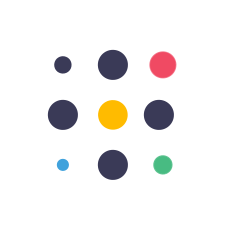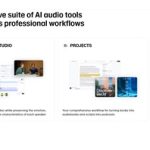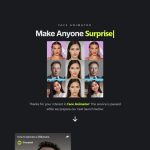IMAGE to Video AI & 9 Other FREE Canva AI Tools in 2024. Discover the power of Canva AI with our comprehensive guide on ten amazing AI tools that will elevate your design game in 2024. In this video, we explore the “Image to Video AI” tool along with nine other free AI-powered features that will transform your creative process. Whether you’re creating for social media, presentations, or personal projects, these Canva AI tools will make your work faster and more impressive. 

 Create custom QR codes and impressive YouTube thumbnails using Canva AI. Discover the top 10 free Canva AI tools that will revolutionize your design process in 2024! Whether you’re a beginner or a seasoned designer, these tools will help you create stunning visuals effortlessly. From AI-powered image enhancements to automated design suggestions, Canva’s AI tools are here to make your life easier. Don’t forget to like, comment, and subscribe for more AI and design tips!
Create custom QR codes and impressive YouTube thumbnails using Canva AI. Discover the top 10 free Canva AI tools that will revolutionize your design process in 2024! Whether you’re a beginner or a seasoned designer, these tools will help you create stunning visuals effortlessly. From AI-powered image enhancements to automated design suggestions, Canva’s AI tools are here to make your life easier. Don’t forget to like, comment, and subscribe for more AI and design tips! 

In This Video:
 Learn how to create stunning whiteboard animations and animated images using Canva AI tools.
Learn how to create stunning whiteboard animations and animated images using Canva AI tools.
 Transform your photos with advanced face manipulation and 3D art using Canva AI.
Transform your photos with advanced face manipulation and 3D art using Canva AI.
 Generate unique caricatures and realistic people photos with Canva AI.
Generate unique caricatures and realistic people photos with Canva AI.
 Enhance your sketches and refine old photos with ease using Canva AI.
Enhance your sketches and refine old photos with ease using Canva AI.
 Subscribe for more AI and design tutorials
Subscribe for more AI and design tutorials
 Comment below which tool you found the most useful!
Comment below which tool you found the most useful!
Canva AI Part 1: Whiteboard Animation AI.
To access this AI tool in Canva, go to the design screen and navigate to the apps menu. Select the AI-powered tab and type “Speed Painter.” Click on the Speed Painter icon to open this AI tool.
Use Case Example.
If you want to create a whiteboard animation for a presentation or animate a static image to make your video more interesting, follow these steps. First, click the “Choose file” button and select the image you want to animate. Next, set the sketch and color fill animation duration. You can also choose to show or hide the sketching hand animation. Finally, click the “Generate” button to start creating your AI video. After the video is generated, click the “Add to design” button.
Canva AI Part 2: Image to Video Generator.
To access this AI tool in Canva, go to the design screen, then navigate to the apps menu. Select the AI-powered tab and type “Image Animate.” Click on the Image Animate icon to open this AI tool.
Use Case Example.
Posting an image on Instagram is basic. Make your Instagram post more eye-catching by converting your photos into videos easily. Just upload your photo to Canva, open Image Animate, and select the photo. From the animation tool selection, you can choose auto-animate mode or motion parallax mode for customizable animation options. Set the intensity of the animation effect by changing the motion range value. Continue by setting the animation length and number of loops if needed. After that, select your camera path option and click the “Generate” button to start animating your image.
Canva AI Part 3: AI Face Manipulator.
To access this AI tool in Canva, go to the design screen, then navigate to the apps menu. Select the AI-powered tab and type “Dream Face.” Click on the Dream Face icon to open this AI tool.
Use Case Example.
You can use this AI tool to create a perfect profile photo for your social media. If you don’t like your hairstyle or facial expression in your photo, you can easily change them using this tool. First, choose your photo and describe how the AI should generate new variations from the given image. Click the “Generate” button to start generating your dream face.
Canva AI Part 4: 3D AI Art Generator.
To access this AI tool in Canva, go to the design screen, then navigate to the apps menu. Select the AI-powered tab and type “Voxel Art.” Click on the Voxel Art icon to open this AI tool.
Use Case Example.
You want to turn your kids’ photos into unique and fun 3D block art to make them happy. Click the “Choose file” button, and this AI will automatically create 3D AI art from your photo.
Canva AI Part 5: AI Caricature Maker.
To access this AI tool in Canva, go to the design screen, then navigate to the apps menu. Select the AI-powered tab and type “Caricature Maker.” Click on the Caricature Maker icon to open this AI tool.
Use Case Example.
You want to create an Instagram page featuring quotes from famous people in history. A caricature image of the quote owners as a background photo would be unique and interesting. Just describe the caricature character details in the prompt bar and click the “Caricature” button.
Canva AI Part 6: AI People Maker.
Go to the design screen, then navigate to the apps menu. Select the AI-powered tab and type “People Maker.” Click on the People Maker icon to open this AI tool.
Use Case Example.
If you are looking for a realistic people photo generator that fully uses clean and ethically sourced assets, adhering to GDPR regulations for your content, this tool is perfect for you. Start by selecting the character’s gender, age, and expression, and continue by clicking the “Create your person” button.
Canva AI Part 7: Sketch to Image.
To access this AI tool in Canva, go to the design screen, then navigate to the apps menu. Select the AI-powered tab and type “Sketch To Life.” Click on the Sketch To Life icon to open this AI tool.
Use Case Example.
To make your design perfectly aligned, sometimes you need to create or add shapes that match other parts of your design. This AI function can help you create a design based on your sketch and prompt combined. First, create a sketch on the sketch canvas, continue by adding your prompt, and then click the “Generate” button to start generating your customized image.
Canva AI Part 8: AI Photo Refiner.
To access this AI tool in Canva, go to the design screen, then navigate to the apps menu. Select the AI-powered tab and type “Colorize.” Click on the Colorize icon to open this AI tool.
Use Case Example.
You have an old black-and-white photo of your grandma and want to create a new version with natural color in it. Just click the “Choose file” button and select your black-and-white photo. Colorize AI will generate a color version of your old photo.
Canva AI Part 9: AI QR Code Generator.
To access this AI tool in Canva, go to the design screen, then navigate to the apps menu. Select the AI-powered tab and type “Hello QRArt.” Click on the Hello QRArt icon to open this AI tool.
Use Case Example.
You want to create an eye-catching QR code for your WhatsApp number. Just paste your URL in the URL bar, describe what kind of art you want to generate in the prompt bar, and click the “Generate” button to start generating your AI art.
Canva AI Part 10: Google AI Image Generator.
To access Google’s AI tool in Canva, go to the design screen, then navigate to the apps menu. Select the AI-powered tab and type “Imagen.” Click on the Imagen icon to open this AI tool.
Use Case Example.
You want to create a cool YouTube thumbnail but don’t want to pay for a MidJourney subscription. You can use this tool for free. Just type the image description in the prompt bar and click the “Generate” button to start generating your AI image.
Affiliate Disclaimer:
I may receive commissions for purchases made through links in my posts and videos. This helps me to continue creating free content for you. However, I only recommend products and services that I believe in and that I think will be helpful to my readers and viewers. Thank you! 
The post IMAGE to Video AI & 9 Other FREE Canva AI Tools in 2024 appeared first on AI Tools Arena.