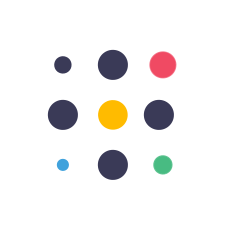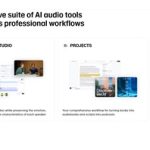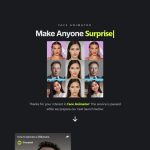Create STUDIO Quality DEEPFAKE Videos Using AKOOL Face Swap AI
#deepfake #faceswap #deepfaketechnology #aitools #ai #artificialintelligence #aivideo #aivideomaker #aivideoediting #akool
Akool AI FaceSwap : https://faceswap.akool.com
My AI Avatar : https://content.akool.com
My YouTube SEO Tool : https://vidiq.com/aitoolsarena
Video Elements : https://1.envato.market/c/2663120/298927/4662
My Video Editor :
FREE Canva Pro 30 Days Trial : https://partner.canva.com/NKB9B7
This video will be divided into 6 parts. Make sure you watch all of these parts to better understand how this AI deepfake tool works. So, let’s get started!

Part 1: Akool AI.
In this tutorial, we will use Akool AI. Akool is an AI startup that provides many AI tools for content creation, such as text-to-video AI, face swap, 3D talking avatars, and more.
Akool AI is ready for enterprises and trusted by many companies to create their content. Here are some example case studies where clients are using Akool AI for their content:
- Marketing Tool.
Coca Cola collaborated with Akool, known for its state-of-the-art asset swap technology. With Akool’s expertise, the game ‘Ultimate You’ was developed. In this unique browser-based adventure, players could take a photo of their face and swap it onto a video game character. - AI Influencer.
Lina World, with more than 900K followers on Tiktok, is using Akool AI to create content. Lina World used “stable diffusion” to design a consistent character of Lina. The technology behind stable diffusion ensured that Lina’s character retained a consistent look across various images, giving her a continuous identity.
Now, it’s time for you to explore the creative possibilities and seize your opportunity.
To use this AI tool, you need to create an Akool account. Go to the Akool website; you can find the link in this video’s description. Click the login button. You can continue using your Google account or click “sign up” to use another email address. Fill in the required information and click the “create account” button to continue.
Part 2: AI Photo Face Swap.
After finishing the registration, log in to your Akool account. From the Akool FaceSwap dashboard, click the “choose files” button and select your photo. After Akool AI finishes uploading and detecting faces in your photo, the swap window will automatically open. You can use a premade face template or use your own photo. To do that, upload your photo or face image you want to use for this face swap by clicking the plus button and selecting your photo. After the upload and face detection process finishes, you can find your new face template in the face selection list. Select your face template. You can activate face enhancement mode by enabling the face enhance option. Now, click the “high-quality face swap” button to start the swapping process. Go to the result page by clicking the “result” button. After the swapping process is finished, the download button will appear under your image. Click the download button to save the result. Here are the results from this AI face swap tutorial.
Part 3: AI Deepfake Video.
Now, let’s try to create a deepfake video. From the Akool AI dashboard, click the “choose files” button. Select the video you want to use in this deepfake process. Wait for the upload and face detection process to complete. You can use a premade face template or use your own photo. To do that, upload your photo or face image you want to use for this face swap by clicking the plus button and selecting your photo. After the upload and face detection process finishes, you can find your new face template in the face selection list. Select your face template. Now, click the “high-quality face swap” button to start the swapping process. Go to the result page by clicking the “result” button. After the swapping process is finished, the download button will appear under your video. Click the download button to save the result. Here are the results from this AI deepfake video tutorial.
Part 4: AI Facial Beautification.
Now, back to the Akool face swap dashboard. From the history, select the last uploaded video, select a face template, activate face enhancement mode by enabling the face enhance option, and click the “high-quality face swap” button to start the swapping process. Go to the result page by clicking the “result” button. Here is the comparison of the deepfake video using beautification turned off and on.
Part 5: Smile Test.
Let’s now try creating a deepfake video using a source video of a woman smiling. Here’s the result.
Part 6: Complex Face Expression Test.
Now, let’s test this AI tool with a more complex facial expression video. In this example, we’ll use a video of a woman talking. Here’s the result.
Thank you for watching this deepfake tutorial video. Don’t forget to visit our channel for more AI video tutorials. Bye bye!
The post Create STUDIO Quality DEEPFAKE Videos Using AKOOL Face Swap AI appeared first on AI Tools Arena.