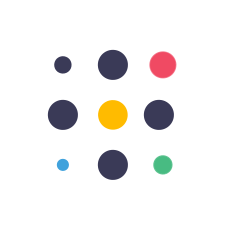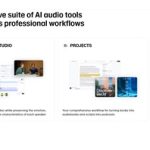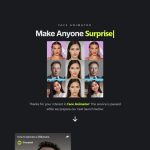FREE Text to Animation AI Video Generator Software | Easy AI Tutorial Using AI Animation Generator Tool #ai #artificialintelligence #aianimation #animationai #texttoanimation #animation #krikeyai
Krikey AI : https://aitoolsarena.com/ai-animation-generator/free-krikey-ai-animation-generator-software
My AI Avatar Generator : https://app.heygen.com/guest/home?sid=rewardful&via=free
Canva Pro 30 Days Free Trial : https://partner.canva.com/NKB9B7
My YouTube SEO Tool : https://vidiq.com/aitoolsarena
My Video Editor :
Video Elements : https://1.envato.market/c/2663120/298927/4662
AI Tools List : https://aitoolsarena.com/
AI Animation Tutorial Videos :
FREE AI Animation Generator : Create CARTOON Movie with ChatGPT AI
AI Animation Generator : Create AI CGI Animation MOVIE in 5 Easy Steps
AI Animation Generator : Create YOUR OWN 3D Movie With AI
AI Animation Generator FREE : Animate Image to Funny Video
Top 4 Image to Video AI Tools : Create AI Animation for FREE
Do you want to create your own animation, but don’t have the time or money to learn traditional animation software? Well, you’re in luck! There’s now a free AI text to animation generator that can help you create stunning animations in just minutes. In this video, I’ll show you how to use this amazing tool to create your own animation. So, let’s get started!
**Part 1: Create an Account**
In this video, we will use Krikey AI. You can find the official link in the video description. Krikey AI offers a free plan with 34 free credits. Click the “Sign Up” button to create a free Krikey AI account. You can continue using your Google account.
**Part 2: AI Avatar Generator**
After logging into your Krikey AI account, go to the product page and select the Krikey AI Avatar Generator. First, choose your avatar’s gender, then click the “Save” button to save your settings. Click the “Back” button to return to the avatar customization menu. Repeat the last step to change the skin, bottom, top, shoes, hair, and eyewear settings.
**Part 3: AI Text To Animation**
Go to the Animation Maker section and click the “AI Text To Animation” option. Now, type the animation you want and click the “Generate” button to create an animation for your avatar.
**Part 4: AI 3D Animation Editor**
Go to the AI 3D Animation Editor page. Click the “Krikey AI 3D Animation Editor” button to continue. After the editor page is fully loaded, go to the animations page to add animation to your current scene. You can choose the “Mine” menu for your own created animation or the “Public” menu for default animation.
**Part 5: Camera Style**
Select the Camera Menu and choose the camera angle you want. You can set the camera parameters. Customize the duration of this camera style by dragging its length directly from the timeline menu.
**Part 6: Background & Light**
Click the Environment Menu and choose your desired animation background. To change animation light style, click the Light Menu and select your desired light style.
**Part 7: Script & Audio**
If you want, you can add your script by generating it using Krikey AI’s script generator, or you can upload your own script.
**Part 8: Expression & Gesture**
To add expressions to your character, go to the Expression Menu and select expressions from the list. You can add hand gestures from the Gesture Menu.
**Part 9: Avatar**
Select the Avatar Menu and choose your avatar to use your custom avatar in this animation video.
**Part 10: Render**
After everything is set, click the File Menu, choose “Download Rig” to download your animation rig, and click “Save Project” to save your project. Click the Edit Menu to enable or disable Auto Offset, Joints, and Animation Smoothing. Click “Settings” to enable or disable shadows in your animation. Thank you for watching this AI animation tutorial video. Don’t forget to like, subscribe, and share to support my work! See you in the next artificial intelligence video. Bye-bye!
00:00 *Intro AI Animation* 00:30 *Create an Account* 00:56 *AI Avatar Generator* 02:01 *AI Text To Animation* 02:32 *AI 3D Animation Editor* 03:36 *Camera Style* 04:27 *Background & Light* 05:15 *AI Script & Audio* 05:45 *Expression & Gesture* 06:25 *Avatar* 06:45 *Render AI Video* 08:07 *Outro AI Tutorial*
The post FREE Text to Animation AI Video Generator Software – Easy AI Tutorial appeared first on AI Tools Arena.