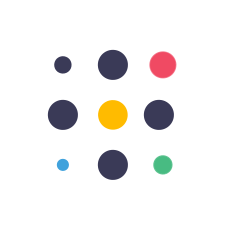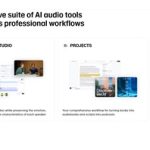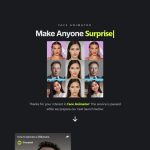Best AI Video Generator : Convert Wikipedia to YouTube Videos with Synthesia AI #aivideo #aivideogenerator #texttospeech #aivideoediting #ai #aitools #artificialintelligence #synthesia
Wikipedia ranks 5th among the most visited websites in the world, higher than Instagram, Reddit, and TikTok. This is a big opportunity for you. In this video, I will guide you on how to convert Wikipedia content into AI-generated videos for your YouTube content, in a quick and easy step-by-step guide. So, let’s get started!
*Part 1: Niche & Topic Research*
To do niche research, let’s use Google Bard AI to analyze Wikipedia data. Type “10 Most Popular Wikipedia Niches.” In this example, I will choose the history niche. After that, let’s ask Google Bard AI to analyze the most popular articles from the history niche on Wikipedia, specifically “10 most popular history articles on Wikipedia.” In this example, I will choose the topic “Roman Empire.”
*Part 2: Demo & Account*
In this video, I will use Synthesia AI. Synthesia is the most popular and the best AI video generator on the market. Go to the Synthesia official website; the link is provided in this video’s description. You can try a quick demo by clicking the “Create a Free AI Video” button.
*Part 3: Text To Video AI*
In this part, we will create an intro video using the text-to-video feature. Log in to your Synthesia account and click on “New Video” button. Click “Generate Video with AI.” Select your video template from the template menu. Write your topic in the topic input and add a target audience if needed. For more specific options, click “Add More.” Click “Language” and set your desired language.
*Part 4: Video Editor*
In this video editor, you can customize the default template. You can change text, titles, add objects, media, and more.
*Part 5: AI Voice Over*
After creating the video, Synthesia will automatically assign a default language and voice actor. To change the voice actor, click the language option. You can listen to voice samples by clicking the play button. Choose the voice actor you like and click play to preview this scene’s voiceover.
*Part 6: Custom Background*
In this part, we will take advantage of Shutterstock media provided by Synthesia. We will design a room with a TV mockup and add an interactive video to make our video more interesting.
*Part 7: Video & Music*
Now, let’s create a scene without an avatar to focus on video and music editing. Click the plus button on the scenes panel to create a new video scene. Select the blank scene.
Thank you for watching this AI video generator tutorial. Don’t forget to like, share, and subscribe to support my work. See you in the next artificial intelligence video. Bye-bye!
00:00 Intro AI Video Generator 00:32 Niche & Topic Research – Bard AI 01:51 Synthesia AI Demo & Account 02:33 Text To Video AI 03:46 AI Video Editor 04:39 AI Voice Over 05:22 Video Background 07:13 Video & Music 08:51 AI Generated Video 09:46 Outro AI Video Generator ai video,ai video generator,ai video editing,synthesia,text to video,text to video ai,ai video creator,ai video tutorial,ai video maker free,ai video free,free ai video generator,free ai voice generator,free ai video editor,text to speech,text to speech ai,ai voice,ai generated video,ai avatar,ai,artificial intelligence,generative ai,ai video maker,wikipedia,make money online,how to make money online,side hustle,faceless youtube channel ideas,bard #aivideo #aivideogenerator #aivideoediting #synthesia #texttovideo #texttovideoai #aivideocreator #aivideotutorial #aivideomakerfree #aivideofree #freeaivideogenerator #freeaivoicegenerator #freeaivideoeditor #texttospeech #texttospeechai #aivoice #aigeneratedvideo #aiavatar #ai #artificialintelligence #generativeai #aivideomaker #wikipedia #makemoneyonline #howtomakemoneyonline #sidehustle #facelessyoutubechannelideas #bard
The post Convert Wikipedia to YouTube Videos with Synthesia AI appeared first on AI Tools Arena.