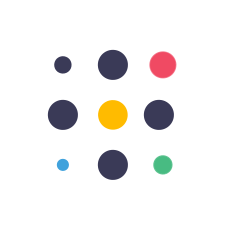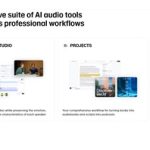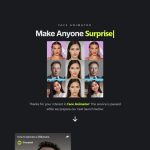100% FREE AI Video Generator & Text To Speech AI #aivideo #aivideogenerator #texttospeech #aivideoediting #ai #aitools #artificialintelligence
Currently, this AI video generator is free to use. I don’t know how long this AI tool will remain free. This AI tutorial video will be divided into 4 parts, including how to use free text-to-speech AI, generate an AI video from the original website, create an AI avatar inside Canva, and how to edit the video background. So, let’s get started!
Part 1: Free Text To Speech AI
Go to the Neiro AI website; you can find the link in this video’s description. Click the “Create Free AI Videos” button to open Neiro AI Studio. Navigate to the “Text to Speech” menu. Type or paste your script and select your language. Choose your preferred voice actor and click the “Save Changes” button to save the settings. Once everything is set, click the “Generate Speech” button to generate your free AI-generated voice. Click the “Play” button to listen to your AI-generated voice
Part 2: Free AI Video Generator
In Neiro AI Studio, select the “Generate Video” menu. Choose your AI avatar and either type or paste your video script. Alternatively, use their AI script generator by clicking the “Generate Script” button. Enter your topic and your target audience. Click “Generate” to start generating your AI video script. This AI tool will give you two options; select the best one and click “Use This Script” to continue. Now, change your video background by clicking the “Change Background” button.
Part 3: Free AI Avatar in Canva
In Neiro AI Studio, there aren’t many options for video editing. So, let’s use Neiro AI inside Canva to make our editing process easier. Log in to your Canva dashboard, or use the link in this video’s description. Click the “Create Design” button, then select the “Video” option. Go to the “Apps” menu, type “neiroai” in the search bar, and click on the Neiro AI app button. Click “Open” to continue. Now, select your desired AI avatar.
Part 4: Change Video Background
Now, let’s change your AI avatar video with video stock from Canva. Before changing the background, remove the current video background by clicking the “Edit Video” button. Click the “Background Remover” option and wait for the process to complete. Now, go to the “Elements” menu, select the “Video” section, and search for your desired video. In this example, I will use an AI video animation.
Thank you for watching this free AI video generator tutorial. See you in the next artificial intelligence video! Bye bye!
00:00 Intro 00:29 IMPORTANT! 00:40 Part 1: Free Text To Speech AI 01:52 Part 2: Free AI Video Generator 03:14 Part 3: Free AI Avatar in Canva 04:26 Part 4: Change Video Background 05:39 Outro
ai video,ai video generator,ai video editing,ai video creator,ai video tutorial,ai video maker free,ai video free,free ai video generator,free ai voice generator,free ai tools,free ai video editor,text to speech,text to speech ai,text to video,ai voice,ai voice generator,ai generated video,image to video ai,text to speech ai free,free text to speech,ai avatar,ai avatar generator free,ai,artificial intelligence,generative ai,ai video maker,neiro #ai #videogenerator #videoediting #videocreator #videotutorial #videomaker #freevideogenerator #freevoicegenerator #freetools #freevideoeditor #texttospeech #texttovideo #voicegenerator #generatedvideo #imagetovideo #freeAI #avatar #generativeAI #neiro
The post 100% FREE AI Video Generator & Text To Speech AI appeared first on AI Tools Arena.